How To Create Animated Gradient Background Using Elementor
In this blog, you will learn how to create animated gradient background using elementor. This step by step tutorial will help you create your own premade gradient background in minutes.
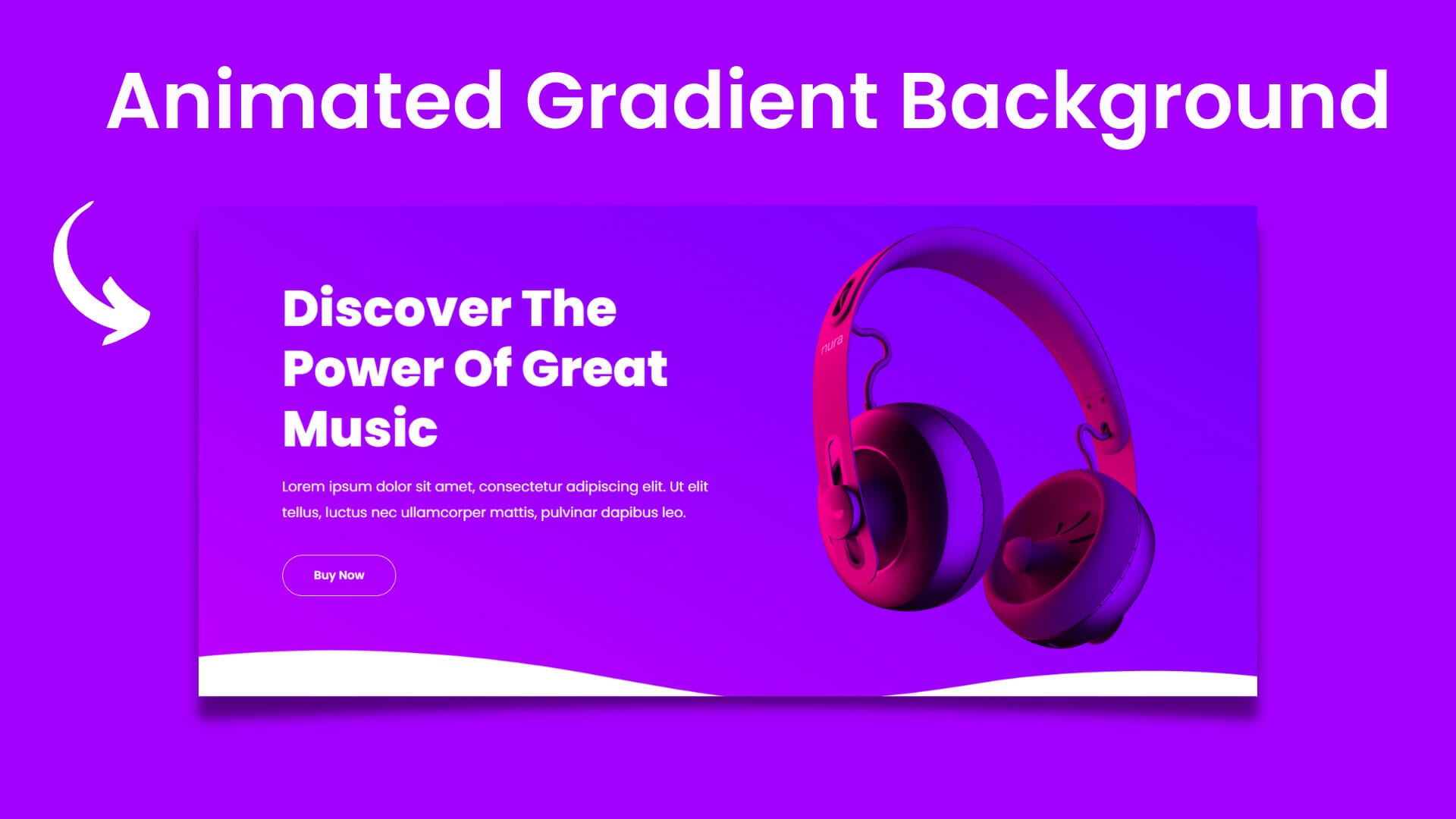
How To Create Animated Gradient Background Using Elementor
In this blog, you will learn how to create animated gradient background using elementor. Here is the used elementor pro custom CSS feature, here you don't need any extra paid plugins or you don't have to write a single line of code, so if you don't have elementor pro you can download it from here: https://dcreato.com/go/elementor So, we will learn the full process with a few steps so let’s begin:
- Place the section
- Generate CSS
- Bottom line
STEP-1 PLACE THE SECTION

First of all, make sure that you have installed and activated the elementor pro. Here I have activated the elementor pro that you can see above in the images. Then we have to go to the elementor editor page and create a page and create a section and select a column structure and then we will create animated gradient background.

After selecting 2 column structure we have to put some content on the section so, for example, I pasted the heading and others content like images on the section like before. Because I have already shown how you can create these types of texts and buttons everything and I use the light pink color to visible the white texts easily before changing the background.
STEP-2 GENERATE CSS

Now after customization, we have to generate the CSS code to paste in the custom CSS option. Now go to this website to generate your own animated gradient CSS: https://www.gradient-animator.com/
You will see this type of interface after you visit the website. At first, what you have to do is to click on the green add color button and choose your favorite color from here. Here you can select multiple colors at one time, so, here I'm choosing 3 colors to create animated gradient background and then click on the preview to see the changes. Also here you can change gradient angle, scroll angle, and gradient animation speed.

Now before pasting the CSS Code, we have to put the CSS Classes which will write at the starting of the CSS otherwise it will not work. So, here I gave a class name called "gradient".

After choosing the gradient color now copy the CSS like above in the images and paste the code on elementor custom CSS. Just you have to put the CSS id as CSS-selector and paste the code as it is.

After pasting the CSS code the background will change automatically. Then paste the rest of the CSS code on the existing custom CSS to create animated gradient background. Now in this CSS code, you don't have to change anything. So, here is the process of how you can create animated gradient background using the elementor.
BOTTOM LINE
So, here in this blog, you have learned how you can create animated gradient background using elementor. You can use it on your website banner on the front page, it will look so awesome.
The most important thing is that WE MADE A VIDEO ON HOW TO CREATE ANIMATED GRADIENT BACKGROUND USING ELEMENTOR, here’s the link, you can watch this you will better understand: https://youtu.be/OkT9o0ApGfc
That’s all there is to it! We hope that you’ve learned something new today and that you’ll be able to apply it to your own website. If you like it then share this post and if you have any questions or feedback on this blog, please leave them in the comments, or you can comment on youtube, we will reply to you shortly!

.jpg)



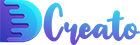

Latest Comments 0 Responses